Triggers
Triggers execute automated actions when specific events occur in the asset desk. Using triggers, you can execute customized email notifications or condition-based actions across modules and in third-party applications.
Triggers enable you to customize automatic processes for the following modules:
- Assets
- CMDB
- Purchases
- Contracts
- Custom Module
Role Required:
Module | Role Required |
Assets | SDAdmin, AssetConfig |
CMDB | SDAdmin, SDCMDBAdmin |
Purchase | SDAdmin |
Contracts | SDAdmin |
Custom Module | SDAdmin |
Configure Triggers
- Go to Setup > Automation > Triggers.
- Use the module drop-down to navigate to the relevant module.
- Click New Trigger.
- Fill out the Trigger Definition section using the pointers below:
Field Name | Explanation |
Name | Give the trigger an appropriate name. This is a mandatory field. |
Description | Briefly describe the trigger usage and associated actions. |
Execute when a [module record] is | Choose to execute the trigger when a record is created, edited, or deleted in the selected module. |
Trigger applies to | Choose the module sub-entity to which the trigger must be configured. This field value cannot be edited later. |
- Fill out the Conditions section using the pointers below.
Field | Explanation |
Apply triggers on this [module record] | Choose the criteria to be satisfied to apply the trigger. Based on conditions: Define the criteria to apply the trigger by selecting the column, operator, and value.
Without condition: Apply trigger to all records in the module. |
Execute trigger when a [module record] is edited (Displayed only if the trigger is applied to edit operations) | If the trigger is set to execute when a record is edited, you can choose to execute the trigger:
|
Choose the actions to be performed via the trigger. Custom actions available for each module vary on the sub-entity selected:
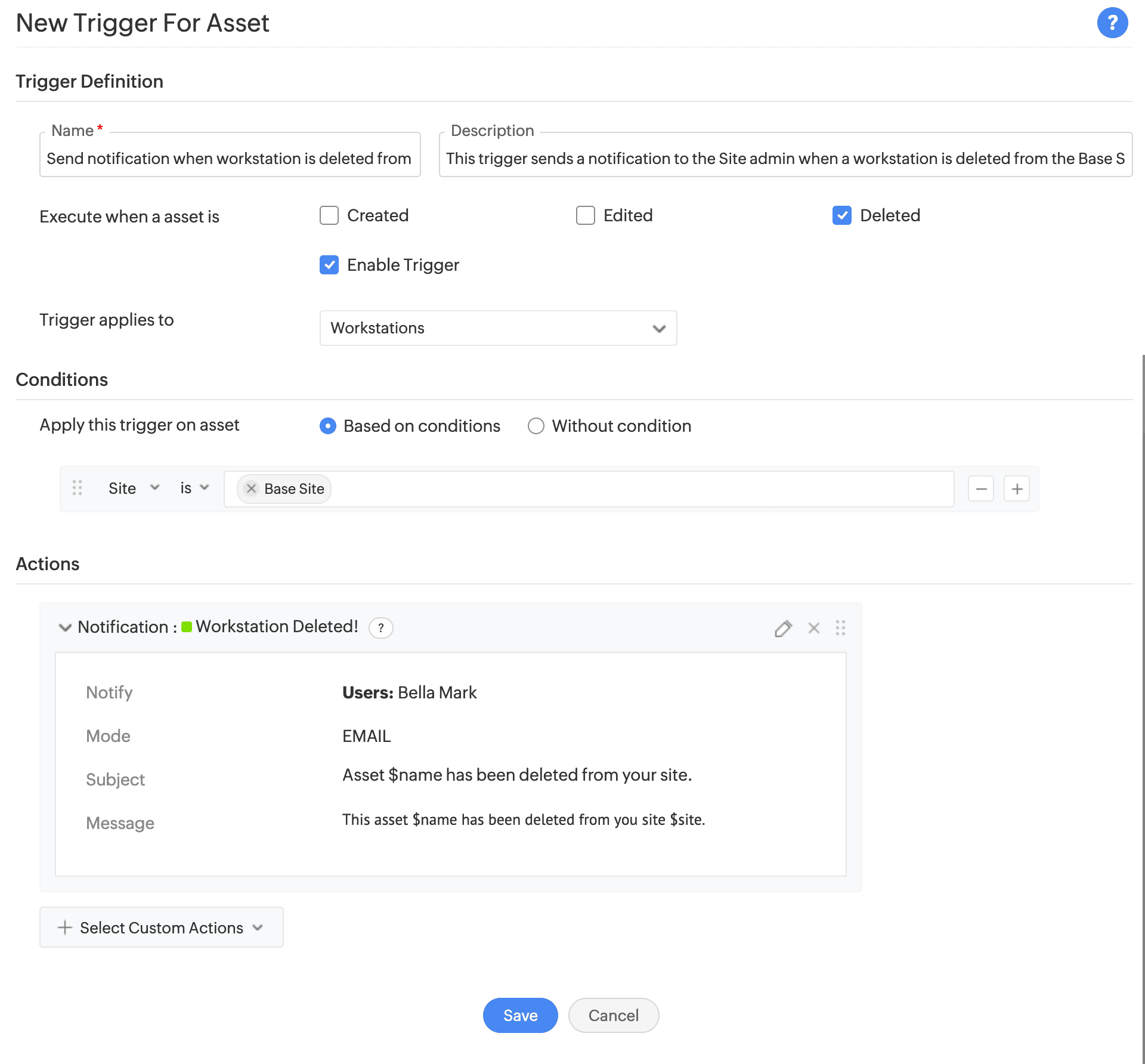
Sub-Entities Available
Module | Sub-Entities Available |
Assets | All Assets Each Product Type |
CMDB | All CIs Each CI Type |
Purchases | Purchases Approval Levels Approvals Payments Invoices |
Contracts | Contracts |
Custom Module | Custom modules |
List View Operations
After triggers are created, they are listed on the list view page where you can perform the following actions:
- Preview trigger: Click a trigger to expand and preview the details.
- Edit trigger: Click
> Edit beside the required trigger.
- Enable/Disable trigger: Click
> Enable/Disable against the trigger. You can also use the toggle option under the Status column.
- Delete trigger: Click
> Delete beside the required trigger.
- Bulk Actions: You can enable, disable, or delete triggers in bulk. Select the triggers using the check boxes, click Actions, and choose the required action.
- Search triggers: Use the
icon to search through triggers using criteria. Add the criteria, value, and click Enter. You can add multiple search criteria using the
icon.
Related Articles
Custom Actions
Custom actions refer to user-defined actions that can be performed on different entities across modules. For a custom action to be performed on an entity, it should be used with automation rules. Custom Actions Availability across modules Assets CMDB ...Zapier
Zapier is a web-based service that automates repetitive processes between two different applications. When you integrate with Zapier, you can use Zaps to connect AssetExplorer with external web applications and configure actions between them. A Zap ...Custom Functions
Custom functions allow you to manipulate data within AssetExplorer Cloud and external applications. You can use custom functions to configure complex conditions or define multiple actions. For example, data under any module can be changed fully or ...Asset Auto Assign
AssetExplorer Cloud allows you to automatically assign users to assets based on the last login information from one of the following scanning methods: Domain scan Network scan SCCM scan Manual scan Agent scan via Endpoint Central Asset Auto Assign is ...Deluge - A Programming Language
Overview Deluge, or Data Enriched Language for the Universal Grid Environment is Zoho's proprietary scripting language bundled with AssetExplorer Cloud. It is a high-level language that helps non-programmers code without any training. Unlike ...