Purchase Views
Purchase filters help you view purchase orders in organized categories. This makes it easy to identify and track purchase orders.
Role Required: SDAdmin, SDGuest, Technicians with View permission for Purchase
You can view purchase orders (POs) in the list view and template view.
- List View: The purchase list view organizes the purchase information into columns.
- Template View: The template view displays the purchase information as an extensive list.
The following actions can be performed in the list/template view:
Custom Views: You can use predefined filters or custom filters from the purchase order list view and Template view page. To view the purchase orders based on filters:
- Go to the Purchases module.
- Select the respective custom view from the drop-down on the top left.
To create custom filters, click  on the purchase list view and fill out the fields. Click here to learn more about custom filters.
on the purchase list view and fill out the fields. Click here to learn more about custom filters.
Column Chooser 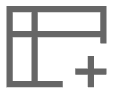 : Customize the purchase order information as columns. You can select up to 70 columns and rearrange them as needed by clicking
: Customize the purchase order information as columns. You can select up to 70 columns and rearrange them as needed by clicking .
.
Search 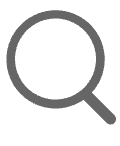 : Search for specific values within selected columns. You can add multiple column criteria at once.
: Search for specific values within selected columns. You can add multiple column criteria at once.
Table Settings 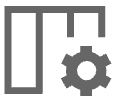 : Customize the table layout of the purchase order list/template views. Learn more.
: Customize the table layout of the purchase order list/template views. Learn more.
Create a New Purchase Order: From the list/template view, you can create a new purchase order. Learn more.
Edit/Delete Purchase Orders: From the list/template view, you can edit/delete purchase orders. Learn more.
Related Articles
Purchase Management
Default Values Configure default values to be populated in the new purchase order (PO) form. You can set default values such as the default currency, default tax rate, billing & shipping address, and terms & conditions of the purchase. Configure ...CMDB Business Views
Business views enable you to manage saved relationship maps, providing a summary of relationships between CIs. How is a business view different from a relationship map? A relationship map shows connections at a single level between a base CI and a ...Canceling a Purchase Order
If you accidentally created a purchase order or if the ordered items are no longer needed, you can cancel it. A purchase order that is created, approved, or ordered can be canceled. However, you cannot cancel a purchase order after the items have ...View Purchase Order Details
Role Required: SDAdmin, SDGuest, Technicians with View permission for Purchase After raising a purchase order, you can track its updates, approval status, invoice, payment, related conversations, and more from the purchase order details page. To view ...Print Purchase Orders
Role Required: SDAdmin; PurchaseConfig; Technicians with View permission for Purchase Go to the Purchases module. Open the purchase order you wish to print. In the purchase order details page, click Print displayed on the top of the page. On the ...