Asset Audit Actions & Limitations
Audit Actions
Edit: Click Edit on the asset audit details page details page to modify audit details, such as the audit name, description, and planned start and end dates.
Cancel: Click Cancel on the audit details page to stop the audit. A canceled audit cannot be restarted.
Refresh: Click Refresh on the asset audit details page to update the audit count details with the latest data.
View Attachments: If the audited assets contain attachments, the attachment icon  will be displayed on the list view. You can click the icon to view the attachment in a pop-up.
will be displayed on the list view. You can click the icon to view the attachment in a pop-up. View Asset Details: Click the asset name to view the asset details in a pop-up. You can also click the  icon to go to the asset details page.
icon to go to the asset details page. Last Audit History: The last audit history of an asset will be recorded in the right pane on the asset details page. You can click the  icon under the section to open the audit details page. The History tab on the asset details page will also record the audit history. You can sort the history by the audit.
icon under the section to open the audit details page. The History tab on the asset details page will also record the audit history. You can sort the history by the audit. Delete Audit: Click 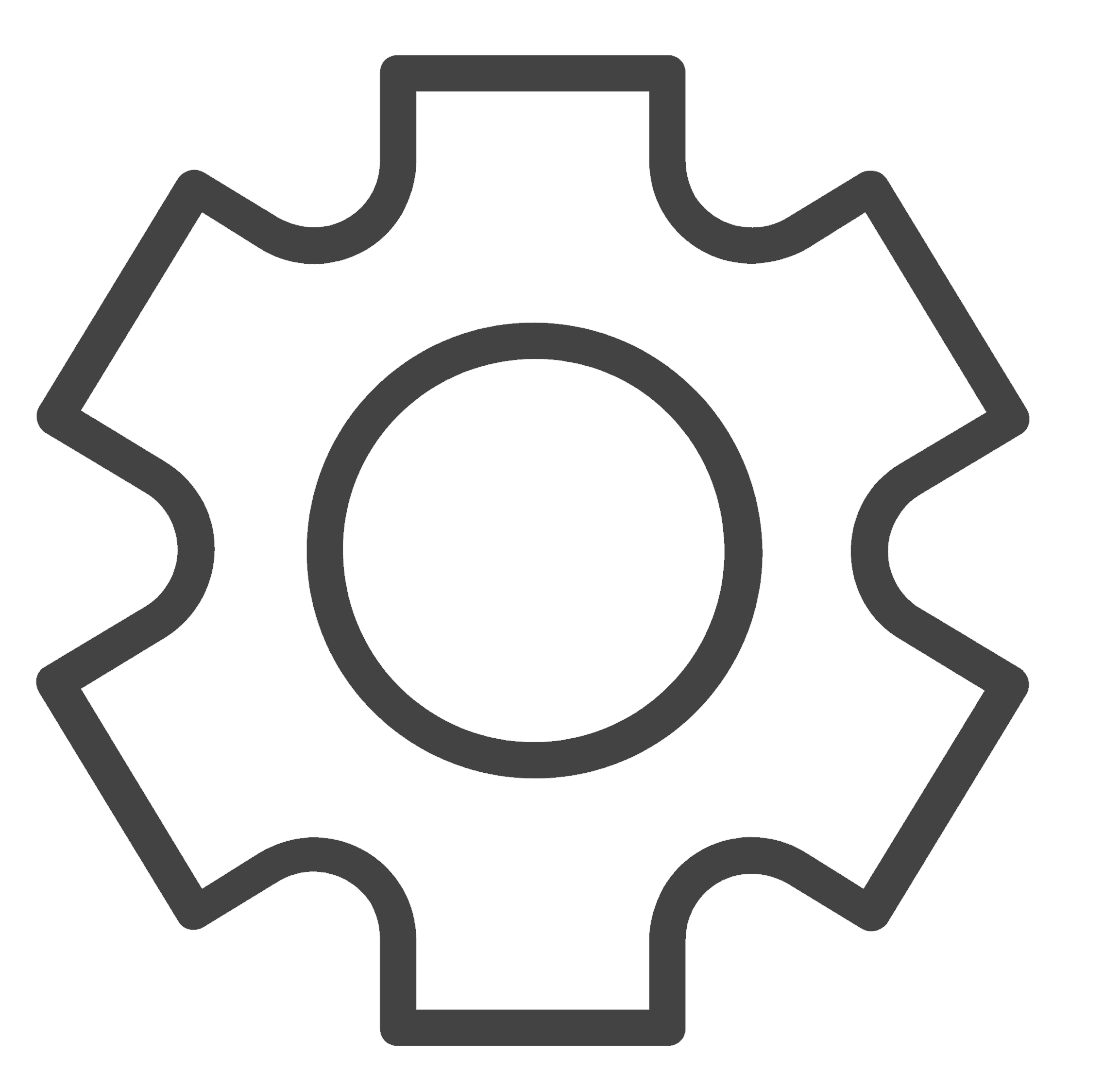 > Delete on the asset audit list view to delete an audit. Audits that are In Progress or Under Review cannot be deleted.
> Delete on the asset audit list view to delete an audit. Audits that are In Progress or Under Review cannot be deleted.
Limitations
A maximum of 10 audits can be in progress at a time.
In technician-conducted audits, a maximum of 50 technicians can be as auditors for a site.
Each audit can include up to 50,000 assets. To audit more assets, we recommend creating separate audits for different product types, such as workstation audits and phone audits.
New assets cannot be included in the audit after the audit starts, even if the assets match the asset conditions set.
Related Articles
Asset Actions
Perform various actions on assets in bulk from the assets list view. Role Required: SDAdmin, SDSiteAdmin, Technicians with Add/Edit Assets permissions. Add Assets to Group On the list view, select the required assets. Click Actions > Add to Group. ...
Introduction to Asset Audit
Asset audit is the process of verifying the existence, location, and condition of an organization's assets. It is a crucial aspect of asset management that helps ensure accurate and up-to-date asset records. With AssetExplorer Cloud, you can ...
Technician-Conducted Audit
In a technician audit, assigned technicians (SDAssetAuditor) physically verify users' assets and record asset details by using the mobile application. Prepare for the Audit Before starting an audit, the SDAdmin or SDAssetAuditAdmin must first create ...
Custom Actions
Custom actions refer to user-defined actions that can be performed on different entities across modules. For a custom action to be performed on an entity, it should be used with automation rules. Custom Actions Availability across modules Assets CMDB ...
Asset Loan
Loan assets in the organization to end users and technicians for a defined period. Asset Loan enables you to add multiple assets to a single loan, adjust an ongoing loan by adding new assets, extend or pre-close loans, return specific assets in a ...
will be displayed on the list view. You can click the icon to view the attachment in a pop-up.
icon to go to the asset details page.
icon under the section to open the audit details page. The History tab on the asset details page will also record the audit history. You can sort the history by the audit.
> Delete on the asset audit list view to delete an audit. Audits that are In Progress or Under Review cannot be deleted.