CMDB List View
The CMDB list view displays all CI types and CIs. You can access the list view under CMDB. Choose the CI Type from the panel on the left to view the associated CIs.
Role Required: SDAdmin, SDCMDBAdmin, SDCMDBManager, Technicians with View CMDB permission.
CMDB List View Components
The list view is divided into two sections:
- Left Panel: Displays the hierarchy of all available CI types in a parent-child structure.
- Click the CMDB folder to view all CIs, regardless of type.
- You can also click Expand against the CMDB folder to see all CI types within the folders or click Collapse to hide them.
- Click the
icon next to each CI type to view its children, and select a CI type to see the associated CIs.
- Use the search box above the CMDB folder to find a specific CI.
- List: Displays the list of all CIs under the selected CI type from the left panel.
- The CI list view includes various fields/columns configured when adding the CI type (e.g., Model, Service Tag, Managed By, etc.).
- Each CI inherits its fields from its parent CI types
List View Actions
You can perform the following actions from the CMDB list view:
Filter CI Types
- Click the CI type from the left panel to access the relevant list view.
- Click the new custom views icon
to create a filter for the CI type.
- Specify a name for the custom view and mark it as a favorite if desired. Favorite custom views can be accessed under the Favorites section of the custom view filter.
- Set filter conditions by selecting columns, operators, and criteria, and add multiple conditions if needed.
- Enable the check box to make the view private. Private views are only visible to you.
- Click Save.
The custom view will appear in the CI filter drop-down. Hover over it to edit or delete.
Add CIs under a CI Type
- Click the CI type from the left panel to go to the relevant list view.
- Click New.
- Fill in the required details (Name, Description, etc.) and any other field values corresponding to the parent and super-parent CI types.
- Finally, click Save.
Edit CIs
- Click the settings icon
against the CI you wish to modify.
- Make the necessary changes and click Save.
View Relationship Map
Click the settings icon 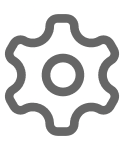 against the CI and select Relationship Map. Learn more about the relationship maps.
against the CI and select Relationship Map. Learn more about the relationship maps.
Mark as CIs
- Click Mark as CIs from the CMDB list view.
- Select a Source Module and a Destination CI Type.
- Click Next.
- Choose the items to import and click Confirm.
The marked items will be added under the selected CI type. You can view the CIs in the relevant list view.

Only the item names are imported, not their associated details.
Delete CIs
- Select CI using the check boxes in the list view
- Click Delete and confirm.

Deleting a CI removes its configuration details, relationships, and history.
See also View CI Details
Related Articles
CMDB
CMDB Admin Configurations The CMDB comprises configuration items (CIs), grouped under different CI types and connected by different relationships. Before you start configuring CIs and defining CI relationships, you need to first configure the CI ...CMDB Business Views
Business views enable you to manage saved relationship maps, providing a summary of relationships between CIs. How is a business view different from a relationship map? A relationship map shows connections at a single level between a base CI and a ...View CI Details
You can view the details of the CI, its associated contracts, downtime, and relationships from its details page. To view the CI details page: Go to CMDB and select the CI type from the left panel. Click a CI in the list view to open the details page. ...Contract List View
Contracts list view is a tabular, compact view that displays contracts by default. Role Required: SDAdmin, Users with View Contracts permissions. Custom Views Filter the contracts in your list view page based on specific criteria to create your own ...Introduction to CMDB
Configuration Management Database (CMDB) is a centralized repository that stores information about significant entities within an IT environment. It serves as the backbone of IT Service Management (ITSM). Configuration Items (CIs) are critical ...